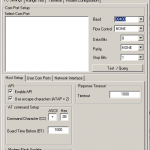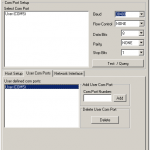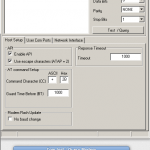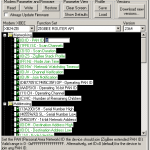X-CTU on Linux Ubuntu 10.04
Posted on | February 3, 2012 | No Comments
Using Digi XCTU on linux (ubuntu 10.04)
Digi XCTU,
http://ftp1.digi.com/support/documentation/90001003_A.pdf (last verified: Feb 2012)
is a utility for configuring xbee modems.
While it is a Windows application, it can easily be made to work on Linux.
The following is no new information,
rather just a confirmation and
documentation of making this work on Linux Ubuntu 10.04
Before we start, some tips for XCTU in general, not specific for Linux:
- Be patient! Be really patient! XCTU communication can be really slow, and often it will fail. When that happens, take your time, and systematically try all different connection settings. For example, you may think that your modem is at 38400 baud, but for some reason, it doesnt remember that – and will answer OK on 9600 baud anyway.
- Always save and archive configurations, and save them with good names that will let you know which is which – it will save you a lot of time.
Now, the Linux part:
(the following steps to be performed as root or via sudo)
0) Install wine
apt-get install wine
and configure it, using the Configure Wine menu item in your Applications menu.
You dont need to make any changes. It will create the .wine directory under your user directory.
1) Prepare symlinks
in ($HOME)/.wine/dosdevices, do
ln -s /dev/ttyUSB0 com5
ln -s /dev/ttyUSB1 com6
ln -s /dev/ttyUSB2 com7
ln -s /dev/ttyUSB3 com8
This is the main step really – it maps Linux’s serial ports (called tty) to Windows’ COM ports.
2) Download XCTU
http://ftp1.digi.com/support/utilities/40003002_B.exe
(at the time of writing – this might change.)
chmod this file to be executable:
chmod 755 <filename>
3) Open XCTU installer with wine program loader
Right click the file in folder view, open with Wine program loader,
follow install dialogue, no surprises or probs there.
4) Insert USB gateway with xbee module on it
Check which port it connects to by doing
ls -ltr /dev/tty*
or
grep USB /var/log/syslog
5) Start x-ctu via wine menu.
It should open without probs.
6) What will not work
Automatic firmware updates via web do not seem to work – you will have to get firmware updates manually, from
http://www.digi.com/support/productdetail?pid=3661 (at the time of writing, 20 feb 2012) and put the zip files in the xctu updates directory, e.g.
<yourhome>/.wine/drive_c/Program Files/Digi/XCTU/update
Then add them via the XCTU menu item
“Downlaod new versions” >> “from file”
7) Examples, screenshots
then follow the typical xbee modem configuration process, as described elsewhere, e.g. in pdf linked above or Rob Faludis book,
http://shop.oreilly.com/product/9780596807740.do
In order to communicate, XBee modules must use:
Here s some examples of my settings with some screenshots.
set BAUDRATE 38400
use API
PC settings, user com port – add our port here:
TEST QUERY MODEM answers OK
Modem Configuration – Read
Set Function Set ZIGBEE ROUTER API
Set PAN ID = 666
Channel = yr choice
SERIAL INTERFACING
Baud rate 38400 = 5
API = 2
Addressing
DH and DL both = 0
Comments
Leave a Reply